
Monday, 20 April 2009
Magix Music Maker 15
Everyone enjoys being creative - it's a great way to take a break from the stresses and strains associated with work - and just about everyone likes music, so software that allows you to be creative and create music must be a winner. Magix has just released Version 15 of its Music Maker software, which does just that. Take a break, create a tune, and return to your real job refreshed and re-enthused.
So what kind of software is Music Maker 15? Well, at its simplest, it allows the user to combine pre-recorded sample loops together to make new and interesting sounds.
When you first start, the top half of the screen is empty, waiting for you to add your music loops to it:
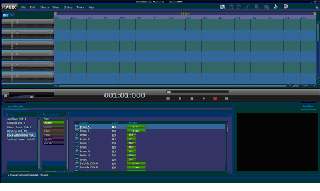
You go to the styles selection on the left-hand side and decide whether you want Ambient, Chillout, etc. I chose Rock Alternative. Next to that are the musical instruments available with that style, and next to that are the loops available with that instrument. You find a suitable name and listen to the loop. If it sounds right, you can drag it up into the top half of the screen. That's what I've done here:
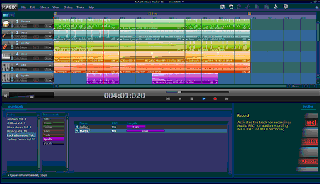
I've added loops for the drum track, the bass guitar, the lead guitar, keyboard, pads, and synthesizer. Some instruments have more loops to choose from than others, and there's nothing to stop you changing the style during the creation process. I'm showing only 12 bars of my tune, you can, of course, have more. You could also have more instruments, up to 64 of them.
Moving from Easymode (a click at the top-left of the screen) makes a number of new options available
Clicking on the Synthesizer option in the bottom half of the screen makes a number of synthesisers available to you including LiviD (shown below), Vita, and Beatbox. These can provide exciting drum samples that can be used in your own new tune.
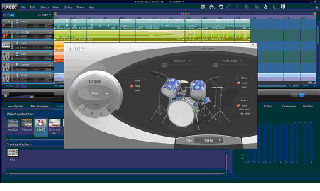
Clicking on the Templates option brings up lots of advanced features. One of these is Audio effects. This provides things like echo and guitar reverb.
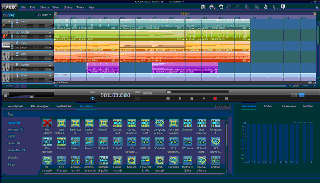
Further down the options are Visuals. This allows you to drag a video track to play alongside the audio track.
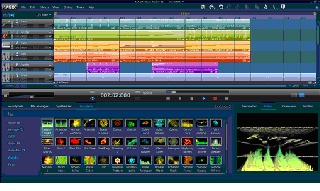
Clicking on the sound wave for a particular loop, give you the opportunity to modify it. The following screen appears:
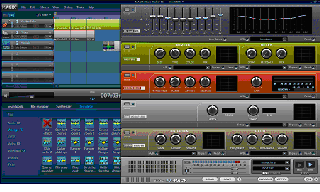
Plenty of choices here of ways to modify the existing sound.
You might think, with so many features it might be difficult to use, but it provides an "infobox" that gives information as you mouseover a button - so you know what it does. The software also starts in EasyMode, you can get the hang of the basics before rushing on the more adventurous stuff. It's pretty easy to use, and it's a great deal of fun. Whether a professional musician would use it, I'm not sure, but if you're looking to have fun with music (and add visuals etc), then it is definitely worth having a serious look at. I liked it, and I would recommend it. If nothing else, it certainly makes a great break from the daily grind!
If you need anything written, contact Trevor Eddolls at iTech-Ed.
Telephone number and street address are shown here.